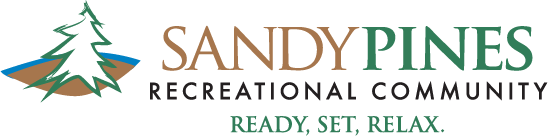Below you will find a list of FAQs for the upcoming Cable & Internet from Charter Spectrum.
- By January 30, 2023, all members should have received a Welcome Letter detailing when and what members need to do to be ready for their new Spectrum Internet and TV.
- April 15, 2023 is the target date to switch to the new Spectrum Internet and TV.
- Spectrum TV Select with Entertainment View
- Additional Channel packages can be purchased and billed to your Spectrum Account.
- The new Spectrum Internet and TV will be billed directly to Sandy Pines.
- These costs will be paid by Sandy Pines through members’ Annual Assessment.
- You may see an initial $0 Charge Spectrum Statement for Sandy Pines Internet and TV.
- Members will need to have their own account for additional services they may want which is not covered by Sandy Pines such as, Sports View packages, Premium channels, and other equipment such as DVRs, additional cable boxes, etc.
- These additional channels, services and equipment will be billed directly to you the member on your Spectrum Account linked to Sandy Pines, and a statement will be sent to you for payment. These will not be the responsibility of Sandy Pines.
- All included and added equipment must be shipped to Sandy Pines. This includes Cell Phones.
- Your Spectrum account is also needed to call Spectrum directly for any service calls, connection interruptions, etc. Sandy Pines Member Service will no longer be handling Internet and TV service or troubleshooting calls.
- 1-2 weeks prior to your expected arrival, but no earlier than April 15, 2023, call 833-697-7328 to set up your Spectrum Community Solutions account.
- Once connected, after listening to the prompts, say “I do not have an account.” This will connect you to a live person.
- Tell the Spectrum agent that you live in a bulk services property.
- Provide the agent with your Sandy Pines address/Site number (See Example below)
John Smith
2745 136th Avenue
Site: 1234 (THIS MUST BE NUMERIC ONLY)
Hopkins, Mi. 49328
*ALL EQUIPMENT MUST BE SHIPPED TO THE ABOVE ADDRESS!
- Yes, members will receive 1-HD Set Top Box, 1-modem 500×20 mbps and 1-WiFi 6 router at no charge.
- Additional cable boxes, DVRs and other services are available at a monthly charge paid by the member on their individual Spectrum Account. These additional costs will not be the responsibility of Sandy Pines.
- All cable boxes MUST BE ORDERED AT THE TIME OF ACCOUNT SET UP.
- Your equipment will be shipped FedEx. A tracking number will be provided to you as well as attached to your Spectrum account. The equipment will be shipped to the Sandy Pines Administration Office where you can arrange for pick up with Member Service.
- All equipment must be shipped to Sandy Pines.
- Members have an option to install their equipment themselves OR request Professional Installation by a Spectrum technician. The Professional Installation will be charged to your Spectrum Account.
- If you are requesting Professional Installation, a Spectrum technician will install 1- HD Set Top Box, 1- Modem and 1- WiFi 6 Router on an agreed upon day/time and ensure functionality before leaving. This will be charged to your Spectrum Account.
- The Professional Installation fee is $59.99 and subject to change by Spectrum.
- New equipment will be delivered and installed and old equipment will be removed during the Professional Installation.
- If you are requesting self-installation, Spectrum will ship to Sandy Pines Administration 1- HD Set Top Box, 1- Modem and 1- WiFi 6 Router at no charge with instructions for set up included as well as all necessary cables.
- Your new Router will come with a Spectrum provided password for connecting. You may change your password if needed.
- If you order more equipment than is included in the bulk program, you may be charged a Shipping Fee.
- If you have selected the self-installation option when you set up your Spectrum account, your equipment will be shipped to Sandy Pines Administration with your Site and FedEx tracking number attached.
- Your FedEx tracking number will be added to your Spectrum account.
- Members can reference tracking numbers to call Member Service to confirm package(s) have been received at Sandy Pines.
- Once confirmed, members will need to sign a Sandy Pines pick up document for their equipment.
- If you have selected the Professional Installation, a Spectrum Technician will deliver and install your new equipment and take your old equipment
- IF YOU HAVE old equipment AND are doing self-installation, you will need to return your old equipment to Sandy Pines Administration when you pick up your new equipment.
- The router(s) you currently have are your property. Please Do NOT Return these.
- Your old modem must be returned to Sandy Pines Administration before your new equipment is released to you.
- When you bring your old equipment to Sandy Pines Administration office, you will sign off on returning it.
- IF YOU HAVE old equipment AND are doing Professional Installation, you will NOT need to return your old equipment to Sandy Pines Administration. The Spectrum Technician will bring your new equipment to install and take your old equipment away.
- IF YOU DO NOT have old equipment, you simply sign out and pick up your equipment if you are doing self-installation OR set up a Professional Installation by a Spectrum Technician
- Prior to the closing of your sale Members will need to contact Spectrum Community Solutions to cancel your account.
- Once cancelled, Members will need to return the 1-HD Set Top Box, 1-modem 500×20 mbps and 1-WiFi 6 router.
- Equipment is not transferable.
- Members selling through the Sandy Pines Sales team or through FSBO will need to return equipment at the time of closing. If not returned, Sandy Pines will not process the sale of your membership.
- Members purchasing a site at Sandy Pines will need to set up an account with Spectrum for that specific site.
- Equipment cannot be transferred from one member to another member.
- Once your account is set up with Spectrum, new equipment will be mailed to Sandy Pines Administration for your pickup.
- You will need to follow the self-installation OR Professional Installation options.
- See FAQ’s 6,7,8,10
- The Spectrum TV App is a mobile application that allows you to watch live TV and On Demand content at no additional charge from any device that will support the APP. You can also tune to your DVR, schedule recordings, browse the channel guide, search for content, learn about your favorite shows and more!
- The Spectrum TV App can be used with your Samsung Smart TV (model years 2012 and higher) and ROKU TV.
- If you do not have a Samsung TV or ROKU TV to download the Spectrum TV APP, you will need a streaming device such as Apple TV, Roku, Xbox One or Google Chromecast. You may also download the APP on other devices such as a cell phone, tablet, ipad, etc. The APP is an application that allows you to watch Spectrum TV in even more places at your site by using your device when connected to an authorized modem. You can browse the channel guide, search for live TV content now and up to seven days in the future, learn about your favorite shows and more!
- Have your Spectrum username and password ready.
- Download the free Spectrum TV App on your preferred devices.
- Launch the app to start streaming.
- You use your Username and Password to both sign in to your account at Spectrum.net, and to sign in to the Spectrum TV App.
- Once your account is activated, you can create your Username and Password online by following the instructions at: https://www.spectrum.net/support/manage-account/creating-username
- You can also create your Username and Password from the Spectrum TV App:
- Sign into the app using your account credentials. If you don’t have credentials, visit your TV provider’s support site to create credentials or reset your password.
- If you are inside your site and connected to a Spectrum authorized modem, the application should automatically authorize your username and password.
- Apple Devices: iPad®, iPad®mini, iPhone® and iPod Touch® running iOS 12 or higher
- You can check and update your iOS version by going to Settings › General › Software Update.
- Amazon Devices: All Kindle Fire models, including the new Kindle Fire HDX, are supported except for the first-generation Kindle Fire.
- Note: Go to Settings › Device › About and confirm your System Version does NOT start with 6. If it starts with 6, you have the first-generation Kindle Fire.
- Android Devices: All tablets and phones running Android 5.0 or higher.
- Xbox One: All versions of Xbox One.
- Samsung Smart TV: Model years 2012 or higher.
- Roku: A Roku 1, 2, 3 or 4 streaming player, Roku Express, Roku Express +, Roku Premiere, Roku Premiere +, Roku Ultra streaming players or Roku Streaming Stick (excluding first and second-generation Roku devices).
- Note:Spectrum TV App on Roku, Xbox One and Samsung Smart TV is intended for in-home live streaming only, behind the Spectrum modem associated with the account. Performance may vary by device based on a variety of factors including age of device, firmware, individual device configuration and hardware.
- Google Chromecast: All Google Chromecast devices.
For mobile devices:
- Find the Spectrum TV App in your mobile app store by searching for “Spectrum TV App”.
- Download the free app onto your device.
- Wait for app to complete installation, then sign in using your account username and password.
- Spectrum customers: Use your Spectrum.net email address and password associated with your email account. Signing in with your Spectrum username will not work.
- Once you have signed in to the Spectrum TV App, you can stream live TV, watch On Demand content, view and filter the guide and much more.
Note: If you are at your Sandy Pines site and connected to a Spectrum authorized modem, the application should automatically authorize your username and password.
For Xbox One:
- Sign in with your XboxLive account. If you do not have an XboxLive account, go to the left menu on the console Home screen and select Sign In › Add & Manage to create one.
For Google Chromecast:
- Connect your Chromecast to your TV and make sure it’s connected to your in-home WiFi network. Learn more about connecting Chromecast to WiFi.
- Download the latest version of the Spectrum TV App from your mobile device’s app store. Learn more about how to download the Spectrum TV App for your device.
- Sign into the app with your Spectrum username and password. If you don’t have a Spectrum username, learn how to create one.
Note: After creating a new Spectrum username, you’ll need to wait 24 to 72 hours before you can use it to sign into any TV apps. - Select the Cast icon at the upper right-hand corner of your device’s screen, then select your desired Chromecast-enabled TV from the list of available screens.
- Start watching your desired programming. Learn more about how to find and watch content with the Spectrum TV App.
- The video will start playing on your TV. You can use the app to control playback, including pausing, rewinding and fast-forwarding the video.
For Roku:
- Set up your Roku account at https://my.roku.com/signin
- Sign in with your personal username and password or create a new personal account. You will need this account to be set up in order to register your device using the code provided by Roku when using a new box for the first time.
- Ensure that your Roku is activated on your Roku account and connected to the Internet.
- Using your Roku remote, navigate to the Roku Channel Store and either browse or search to find and install the Spectrum TV App.
- The first time you use the Spectrum TV App, select Get Started to begin the service authentication process. If you don’t yet subscribe to Spectrum TV: Select How to Subscribe to learn more about Spectrum TV and how to order.
- After your service level is authenticated, select I Agree to accept the License Agreement and begin streaming.
Note: If you are at your site and connected to a Spectrum authorized modem, the application should automatically authorize your username and password.
- Yes!
- As part of your equipment, you will receive 1-cable box.
- If you need additional cable boxes, you can order more. A monthly charge and shipping cost will be added to your Spectrum account.
- Members are responsible for their Spectrum accounts.
- You can simply connect your cable as you have in the past.
- Presto! You are able to watch cable TV!
- Your cable goes to your cable box, which then needs to be connected to TV.
- If the cable boxes only have HDMI output, and folks have older TVs without HDMI, connecting to those TVs may be more complicated.
- NOTE: Please reference configuration guide located in FAQ 20 which shows how to connect to older TVs without HDMI.
- Yes you are able to use your Spectrum TV App anywhere
- Simply download the APP on a supported device
- Follow the login steps
- Channels and content may be restricted, i.e. local channels will be Sandy Pines region
- Based on licensing agreements channels in your area away from Sandy Pines may not be available.
- Refer to FAQs 13-17